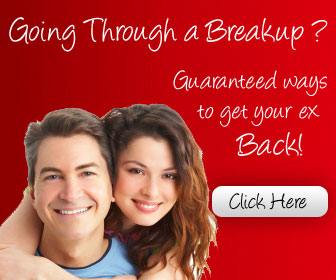6. Add loop to embedded video
once you add loop to your embedded video, the video will get automatically played again after the video reaches the end. To add loop feature to your embedded video, add &loop=1 to the end of the video URL in your embed code of the video.
7. Embed only a part of video
Suppose you got a 5 minutes long video and you want to show that video to other people starting from first 30 seconds because the first 30 seconds might be boring. So add &start=30 to the embed of that video to skip the first 30 and make the video start from 31 second when a user hits play button. Its format is &start=, here refers to the number of seconds you want to skip in that particular video.
8. Jump to Specific part of video
Make the youtube video play from the same time you want to show. Add #t=10m12s to the end of your youtube video URL in your browser and make the video load from 10 minute and 12 seconds. Its useful while you are sending the youtube video link to your friend to show something important occurred on some time inside that video.
9. Disable related videos in player
Suppose you have embedded some video to your blog related to some installation and you didn’t want to show other related videos might be of other authors after the video ends. So to disable that, add &rel=0 to the embed code of your video.
10. Hide search box in player
A search box is appears on your youtube embedded video player when users hover that embedded video. To hide that search box from your embedded video player, add &showsearch=0 to the embed code of your youtube video and disable the search box.
Concluded