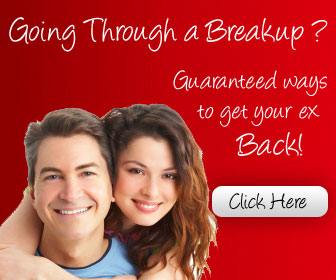You have a USB and I’m sure that you had problem with it more than 1 time. The main reason is because of virus. And you will use antivirus software to delete these damn viruses, or might format it. But it is said that ‘Prevention is better than cure.’
Here are some simples step to prevent your beloved USB from virus - tongue.gif
So how can you know that your USB is infected? When you right click your USB, you will see “Autoplay” in Bold in the first line. It means that your USB has been infected with virus, 90% possibility! Because the first line should be Open or Expore instead of Autoplay Virus can be communicated to USB because it copies itself to USB and create a file autorun.inf to activate virus itself. And it is so smart to be in hidden form.
When you insert a USB to your computer, it takes advantage of your habit of double-click on USB symbol in My Computer to break into your computer. There, it duplicates and disperses to everywhere. Their next patients are other USB inserting to the computer.
You may follow these 5 steps to make a shell for your USB:
Step 1: Check your USB’s name. For ex, your USB drive is E: and label is THANHNGOC
Step 2: Convert file system of USB into NTFS: Start > Run, type: “convert : /FS:NTFS”. For ex, with your USB in drive E, you type: “convert E: /FS:NTFS”. Note: if your USB has function of MP3 and sound record, you should skip this step, because your multimedia player can not run MP3 files in your USB.
Step 3: Create an autorun.inf with whatever content you want; even let it empty is okay. Copy that autorun file to your USB. (You may create file autorun.inf by: Click Tools on menu > > Folder Option> Ch?n View > Remove Tick in square Hide Extentions for known file types> OK. Then make a new folder and name its autorun.inf. After that, you have to come back to select Hide Extentions for known file types. Otherwise, all file names are so frustrated.)
Step 4: Right-click on the autorun file > Property > Tick Read Only, you may choose Hidden
Step 5: Prevented all access to file autorun.inf: Click Start > Run > type: “cacls \autorun.inf /D Everyone”. For ex, you type “cacls E:\autorun.inf /D Everyone” A black window will appear and it may require you to type USB label. Type its name (THANHNGOC) and Enter. It takes about 5 seconds to complete.
This will not prevent your USB from all viruses, but this way partly help your USB be safe to most virus infecting via USB. The last recommend is to install a reliable antivirus software with automatic update.
Source : DSDG Email