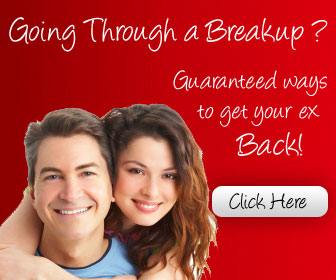You probably bought a BlackBerry for the keyboard and fantastic battery life but there's more to it than that. You can just pick a BlackBerry up and start using it, because all you need to do is press the Menu key to get the main options on every screen - but the BlackBerry OS hides a huge number of clever tricks and shortcuts that make it faster and simpler to get things done.
There are some tips you won't need often - like pressing Alt, Del and the right-hand Caps key at the same time to reboot instead of just restarting; others you'll use all the time, like pressing the red 'hang up' key to get back to the home screen and clicking the spanner icon on
the home screen to open Options. Here are some of the top Blackberry tips :
1. Use the keyboard less
BlackBerry has always had a QWERTY keyboard and you can type everything out in full - but you can save time with the built-in shortcuts. Press space twice at the end of a sentence to get the full stop and an automatic capital on the next word.
Don't bother with apostrophes in words like I'm and isn't (type im and the BlackBerry will correct it for you); there are other handy abbreviations like 'wel' to get 'we'll' and 'il' to get 'I'll' and you can add your own with Options > AutoText.
AUTOTEXT: Speed up typing by creating your own abbreviations and corrections
2. Quick capitals
You don't need Shift - press and hold a letter key to type the upper case letter.
3. Skip Symbol
If you're typing an email address into a field that expects an email address, don't bother looking for how to type the @; just hit space and BlackBerry with put the @ in for you. Press space when you need the . in the middle of the email address and it will fill that in, too. Do the same for URLs in the browser; pressing space fills in the periods faster than typing them by hand.
4. Fast select
There's a Select command on the menu for choosing what to copy and paste - but you can make a selection just by holding down the Shift key as you scroll the trackball.
5. Keyboard shortcuts
Save on scrolling by using 't' to get to the top of any email message, web page or other long screen and 'b' to get to the bottom. There are specific shortcuts for all the built-in apps like using the Mute button to pause videos or music or skipping to the next or previous track by pressing and holding the volume up and down keys (which also zoom in and out in the camera - although many apps use I and O to zoom); there's a list in the Help tool.
SAVE TIME: Put the keyboard to work with shortcuts in every built-in app
6. Choose dialling or shortcuts
Under Options > Phone Options > General Options you can set Dial From Home Screen to Yes or No; if you set it to Yes you can start typing a name to dial the number on the home screen, if you set it to No you can type the first letter of apps on the home screen to open them (M for Mail, B for browser, C to compose email - and oddly N for Messenger, L for Calendar and U for Calculator).
To Be Continued....
Source : forum.abfun.net