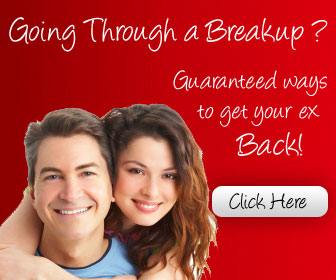Essential Blackberry Tips and Tricks - Part 2 ( Continues )
7. Web columns
Press Z in the web browser to reflow the page into a column the size of the BlackBerry screen so it's easier to read; press Z again to go back to a normal page view you can scroll around. EASY READING: Switch between seeing the original layout and a version of the page reformatted as one long BlackBerry-sized column
8. Turn on JavaScript
To save memory and make pages load faster, the BlackBerry browser usually has JavaScript turned off by default; use Options > Browser Configuration > Support JavaScript to turn it back on and make more pages load correctly.
9. Which browser?
There are three different browsers on the BlackBerry; a WAP browser for viewing content from your mobile network, the BlackBerry HTML browser (and a hotspot browser that prioritises the Wi-Fi connection). If you have problems accessing or loading Web pages, choose Options > Browser Configuration and set Browser to BlackBerry Browser and make sure Options > General Properties > Default Browser is also set to BlackBerry Browser.
10. Don't get mobile Web sites
You can also try changing Browser Identification from BlackBerry to Firefox or IE to force the
full versions of specific pages to load instead of the cut-down mobile versions - but they might be slow or not load fully.
BROWSER SWAP: The BBC web site always loads the mobile version on BlackBerry; if you want to see the full site, have your BlackBerry pretend to run Firefox or IE
11. Fast search
You can search for contacts, messages and inside files and web pages - press S to search in contacts and messages and F to search in other apps.
12. Colour-code messages
If you get both work and personal email on your BlackBerry, you can change the colour of either set of messages. Choose Options > Security Options >Information> Message Outline Colours and either Enterprise Messages or Other Messages.
COLOUR-CODED: Show work and personal messages in different colours
To Be Continued....
Source : Fazal Afif - forum.abfun.net