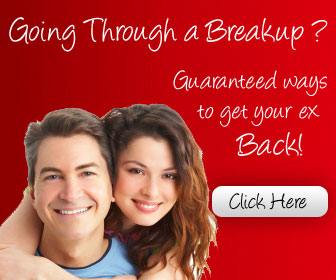Essential Blackberry Tips and Tricks - Part 3 ( Continues )
13. Menu multi-tasking
BlackBerry has had multitasking for years but it's subtly done; apps stay running so you can switch back to them (unless you run out of memory when they're closed automatically). To get back to another app, press and hold the Menu button to get the task switcher.
14. Lock with mute
Some BlackBerrys have both a lock and a mute button on the top edge, others - like the original Bold - only have a mute button. You can always lock the screen by scrolling down to the Lock icon but it's faster to just press and hold mute until the screen locks (do the same to unlock it).
15. Real convenience
There are two 'convenience keys' - one on each side of the BlackBerry; you've probably found
one of them by knocking it and hearing that irritating 'say a command' message. If you never
use voice command, choose Options > Screen/Keyboard to change the buttons to something more useful - starting the camera, opening the music player or launching your favourite app.
QUICK START: Put two apps or commands you use all the time at your fingertips
16. Tweak your trackball
Use Options > Screen/Keyboard and scroll to the bottom of the page to choose the horizontal and vertical sensitivity (how far it moves across the screen when you move it) and whether you hear a click as it rolls.
17. Turn off speakerphone
The slightly confusing way to put a call on speakerphone is to use Menu > Activate Speakerphone; the even more confusing way to turn it off is Menu > Activate Handset - or you can use the $ key to turn it on and off. (And the $ key produces the $ sign in email, use Options > Screen/Keyboard > Currency key to set it to £ instead).
18. Say a command
Voice command does more than voice dialling; if you want to check your signal and battery strength you can wade through the Options menu or you can hit the voice command button and say 'status' or 'check battery' and 'check signal strength'.
19. Say it again
Voice recognition works quite well, but you can train it by reading a list of numbers and words; choose Options > Voice Dialing> Adapt Voice.
VOICE TRAINING: Choose Adapt Voice and your BlackBerry will ask you to read a list of sample names and numbers.
To Be Continued....
Source : Fazal Afif - forum.abfun.net