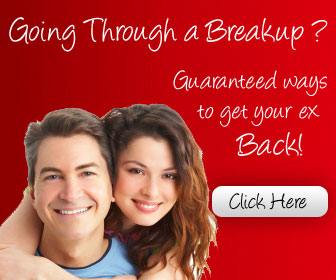With meetings and the general chaos of a normal work day, your email Inbox can quickly get cluttered. An unorganized mailbox can make it difficult to find the email you need and know where to get started. This messy situation can be remedied. Microsoft Outlook offers great tools that help you organize your messages in meaningful, easy-to-control ways. Whether you're using Outlook 2010, Outlook 2007 or still using Outlook 2003, you'll be able to stay on top of your mail.
Not using Outlook at all? Perhaps you're using Outlook Express, or you’re using Windows Live Mail or Windows Live Hotmail. These programs offer some features similar to those described here for Outlook, but they don’t offer the same breadth of tools for email management. Use the Microsoft Outlook Connector to add your Hotmail account to Outlook, and then you can use these tips to organize your Hotmail also. Or read about the Hotmail features that can help you organize information in your Hotmail system. For instance, you can combine mail from your other email accounts, like Gmail and Yahoo! Mail, so that you can receive, read, and respond to all your email in one place.
You can use one or more of the tools covered in this article to help shrink your Inbox and make it easier to find the information you need.
1. Sort messages quickly
Outlook 2010 has a great new feature for organizing messages by date and arranging them by Conversation. Using this feature, messages that share the same subject appear as Conversations that can be viewed expanded or collapsed by clicking the icon to the left of the Subject line.
The messages within each Conversation are sorted with the newest message on top. When a new message is received, the entire Conversation moves to the top of your message list, making tracking email threads a snap.
To turn on Conversations, on the View tab, in the Conversations group, select the Show as Conversations check box. You can reduce the size of a conversation with Clean Up, which deletes duplicate messages in the conversation. On the Home tab, in the Delete group, click Clean Up, and then click Clean Up Conversation.
In all versions of Outlook, you can find messages in mailbox folders more quickly by changing how they're sorted in your email folders. For example, you can arrange your email by date, sender, file size, or level of importance.
2. Group similar messages in folders
By creating new mail folders you can group messages related to each other. For example, you can group messages by topic, project, contact, or other categories that make sense to you. You can even create a folder for all the messages from your manager or that include tasks that you have to complete.
To create a new folder in Outlook 2010, on the Folder tab, in the New group, click New Folder. To create a new folder in Outlook 2007 and Outlook 2003, on the File menu, point to New and then click Folder.
To Be Continued....
Source : forum.abfun.net